In today’s digital age, seniors are increasingly embracing technology to stay connected with loved ones, manage finances, and enjoy entertainment. However, this growing online presence has made them prime targets for cybercriminals, particularly through tech support scams. These deceptive schemes involve fraudsters posing as technical support representatives from well-known companies, claiming your computer has been infected with viruses or experiencing critical errors. Their goal? To gain remote access to your device, steal personal information, or trick you into paying for unnecessary services.
At Senior Web Warden, we’re committed to helping seniors navigate the digital world safely. This comprehensive guide will help you understand, identify, and protect yourself from tech support scams, ensuring you can use technology with confidence and peace of mind.
Understanding Tech Support Scams
What Are Tech Support Scams?
Tech support scams are fraudulent operations where scammers impersonate technical support personnel from trusted companies like Microsoft, Apple, or your internet service provider. They contact potential victims through various channels, claiming there’s an urgent problem with the victim’s computer that requires immediate attention.
These scams typically begin in one of several ways:
1. Unsolicited Phone Calls
The most common approach involves receiving an unexpected call from someone claiming to be from a major tech company’s support team. The caller typically uses a script designed to create panic, stating that your computer has been sending error messages, has been infected with dangerous malware, or has security vulnerabilities that require immediate attention.
2. Pop-up Warnings
These are alarming messages that appear on your screen while browsing the internet. They often feature flashing colors, countdown timers, or loud alert sounds to create a sense of urgency. These pop-ups may claim your computer is infected with viruses or that your personal information is at risk.
3. Email Phishing
Scammers send official-looking emails that appear to be from legitimate technology companies. These emails typically contain warnings about security issues with your account or device and include links that direct you to fake technical support websites.
4. Fake Search Engine Results
When searching for technical support online, scammers create fraudulent websites that appear in search results. These sites often feature toll-free numbers prominently, encouraging you to call for immediate assistance.
The Psychology Behind Tech Support Scams
Understanding why these scams are effective can help you stay vigilant. Tech support scammers exploit several psychological triggers:
Fear and Urgency
Scammers create a sense of crisis by claiming your computer has a serious problem that requires immediate attention. This fear-based approach aims to short-circuit your critical thinking and push you toward making hasty decisions.
Authority and Trust
By impersonating representatives from trusted companies like Microsoft or Apple, scammers leverage the inherent trust many people have in these established brands. The use of company logos, technical jargon, and professional-sounding titles adds to this false sense of legitimacy.
Technical Intimidation
Many seniors feel less confident navigating technical issues. Scammers exploit this by using complex technical language and explanations that are difficult to verify. They may show you normal system logs or harmless diagnostic information, presenting them as evidence of serious problems.
Common Tech Support Scam Scenarios
Scenario 1: The Unexpected Call
Ring, ring…
“Hello, this is John from Microsoft Technical Support. Our servers have detected that your computer is sending out error messages and may be infected with a dangerous virus. If not addressed immediately, this could lead to data loss or identity theft. I’m calling to help you resolve this issue right away.”
In this scenario, the scammer creates immediate concern by claiming they’ve detected problems with your computer. They may ask you to verify your name, address, and other personal information for “security purposes.” They’ll then guide you through steps to give them remote access to your computer.
Scenario 2: The Alarming Pop-up
You’re browsing the internet when suddenly a full-screen message appears with flashing red warnings: “CRITICAL SYSTEM ALERT! Viruses detected! Your personal information is at risk! Call the toll-free number immediately for technical support: 1-800-XXX-XXXX.”
These pop-ups are designed to be difficult to close and often mimic legitimate security alerts. They may even lock your browser, making it appear that your computer is completely compromised.
Scenario 3: The “Annual Maintenance” Call
“Good morning, this is Sarah calling from Windows Technical Department. I’m calling to inform you that your Windows license maintenance is expiring soon. To continue receiving security updates and technical support, we need to renew your maintenance package. We can process this renewal now over the phone.”
This approach takes advantage of the fact that many users are uncertain about how software licensing and updates actually work. The scammer may offer special “senior discounts” or claim time-limited offers to pressure you into making an immediate payment.
Red Flags to Watch For
Learning to identify the warning signs of tech support scams is your first line of defense. Here are key red flags to be aware of:
Unsolicited Contact
Legitimate technology companies like Microsoft, Apple, or Google never initiate unsolicited calls to provide technical support. They don’t monitor your computer for viruses or errors unless you’re using their specific security software and have granted permission.
Urgency and Pressure Tactics
Scammers create artificial time pressure to force quick decisions. Be suspicious of anyone claiming that immediate action is required or that your computer poses an immediate risk.
Requests for Remote Access
Be extremely cautious about giving anyone remote access to your computer. While legitimate technical support may use remote access tools, this should only happen when you initiate the support request.
Payment Requests for Services
Beware of demands for payment to fix “detected problems,” especially if payment is requested via unusual methods such as gift cards, wire transfers, or cryptocurrency. Legitimate companies offer clear payment options and provide detailed receipts.
Technical Jargon Overload
Scammers often use excessive technical language to confuse and intimidate. If the explanation is too complicated to understand, it might be intentionally obscured to prevent you from questioning the legitimacy of the issue.
Spelling and Grammar Errors
Many tech support scams originate overseas. Watch for poor English, unusual phrasing, or grammatical errors in communications, websites, or pop-up warnings.
How Tech Support Scams Typically Unfold
Understanding the typical progression of a tech support scam can help you recognize one in progress and know when to end the interaction:
1. Initial Contact
The scammer reaches out through one of the methods mentioned earlier, creating a sense of urgency about a supposed problem with your computer.
2. Building Trust and Concern
They establish credibility by mentioning well-known companies and using technical terms. They may ask you to check certain aspects of your computer to “confirm” the problem.
3. “Proving” the Problem
Scammers often guide victims to view normal system logs, event viewers, or configuration files that contain harmless warnings or error messages. They misrepresent this standard information as evidence of serious problems.
For example, they might ask you to:
- Open the Windows Event Viewer, which normally shows routine warnings and errors in any computer
- Run the ASSOC command in Command Prompt, which displays a harmless file association configuration
- Check the System Configuration utility for services that aren’t running (which is normal)
4. Gaining Remote Access
Once they’ve convinced you there’s a problem, they’ll request remote access to your computer using legitimate remote desktop tools like TeamViewer, AnyDesk, or LogMeIn. This gives them complete control over your device.
5. The Fake “Fix” and Payment Demand
With access to your computer, they may:
- Run fake scanning tools that “find” numerous problems
- Make changes to your computer that actually create problems
- Install unauthorized software, including actual malware
- Access sensitive files and personal information
After their “diagnostic,” they’ll claim to fix the issues but require payment for their services, typically ranging from $200 to $1,000 or more. They may also offer ongoing “maintenance plans” or “security subscriptions.”
6. The Aftermath
Even after payment, the scam might not end. Some scammers:
- Install backdoor access to return to your computer later
- Sell your contact information to other scammers
- Use harvested personal information for identity theft
- Make unauthorized charges on payment cards
- Call back months later claiming the “warranty” has expired and more payment is needed
Real-Life Impact: Stories from Senior Victims
Note: The following stories are based on actual experiences reported by seniors at Senior Web Warden workshops, with names and identifying details changed to protect privacy.
Martha’s Experience
Martha, a 72-year-old retired schoolteacher, received a call one afternoon from someone claiming to be from Microsoft. The caller told her that her computer was sending out error messages and might be compromising her personal information. Concerned about her banking details and photos of her grandchildren stored on the computer, Martha followed the caller’s instructions.
“He sounded so professional and knew so many technical things about computers,” Martha recalled. “He showed me all these error messages in something called ‘Event Viewer’ and said each one represented a serious infection.”
The scammer gained remote access to Martha’s computer and showed her a “scan” revealing supposedly numerous problems. He then offered to fix everything for $399, which Martha paid using her credit card. Later that week, she noticed unauthorized charges on her card and discovered that the scammer had installed software to track her keystrokes, potentially capturing her banking passwords.
“I felt so foolish afterward,” Martha said. “But during the call, I was genuinely frightened that I might lose all my photos and files. Now I know that Microsoft never makes calls like that.”
Robert’s Story
Robert, an 80-year-old retired engineer, prided himself on keeping up with technology. While browsing online, he encountered a pop-up warning that his computer had been infected with malware. The message looked like it came from his antivirus program and included a number to call for support.
When Robert called, the “technician” guided him through giving remote access and ran a series of “diagnostics” that showed his computer was severely compromised. The scammer claimed that fixing the issues would cost $599, but offered a “senior discount” of $299.
“What made me suspicious was when they insisted on payment via gift cards,” Robert explained. “They wanted me to go to the store and buy $300 worth of Google Play cards. That’s when I realized something wasn’t right.”
Robert ended the call and contacted the Senior Web Warden, who had previously facilitated a workshop. We confirmed it was a scam and helped Robert remove the remote access software the scammer had installed.
How Senior Web Warden Helps
At Senior Web Warden, we’re dedicated to empowering seniors with the knowledge and skills to protect themselves from online scams. Our comprehensive approach includes:
Educational Workshops
We conduct regular workshops at senior living centers, community centers, and libraries, focusing on practical, hands-on learning. These sessions cover:
- How to identify tech support scams and other online threats
- Safe computing practices and proper security settings
- What to do if you suspect you’ve been targeted
- Hands-on demonstrations of what real errors look like versus scam notifications
Resources and Guidance
We provide easy-to-understand printed materials, online resources, and a dedicated helpline for seniors who have questions or concerns about potential scams. Our website features:
- Step-by-step guides for secure computing
- Printable checklists for identifying scams
- Videos demonstrating common scam scenarios
- Updates on the latest scam tactics targeting seniors
Community Support Network
We’ve built a community of tech-savvy seniors who serve as “Digital Guardians” in their retirement communities and social circles, providing peer support and alerting others to new scam attempts they encounter.
How to Protect Yourself from Tech Support Scams
Preventative Measures
- Keep your software updated: Ensure your operating system, browsers, and security software stay current with automatic updates enabled.
- Use legitimate security software: Install reputable antivirus and anti-malware programs from well-known companies.
- Be skeptical of unsolicited contact: Remember that legitimate tech companies don’t make unsolicited calls about computer problems.
- Secure your passwords: Use strong, unique passwords for different accounts and consider a reputable password manager.
- Enable pop-up blockers: Configure your web browser to block pop-ups, which are common vehicles for tech support scams.
- Know how to close browser windows properly: If confronted with a pop-up you can’t close, force-quit your browser using Task Manager (Windows) or Activity Monitor (Mac).
- Educate yourself about your computer: Basic knowledge about how your system normally operates can help you identify false claims.
If You’re Already Interacting with a Potential Scammer
- Stay calm and don’t rush – Take a deep breath and remember that legitimate technical issues rarely require immediate action.
- Don’t provide remote access – Never give control of your computer to someone who contacts you unexpectedly.
- Don’t share personal or financial information – Legitimate support personnel won’t ask for your Social Security number, banking details, or passwords.
- End the interaction – If you suspect a scam, hang up the phone or close the browser. It’s never rude to protect yourself.
- Verify independently – If concerned about a purported issue, contact the company directly using contact information from their official website—not the number provided by the caller or pop-up.
If You Think You’ve Been Scammed
- Disconnect from the internet Immediately disconnect your computer from the internet by turning off Wi-Fi or unplugging the ethernet cable.
- Change your passwords Using a different device, change passwords for sensitive accounts, especially banking and email.
- Update and scan your computer Run a full scan with legitimate security software after updating it.
- Monitor financial statements Check your credit card and bank statements for unauthorized charges.
- Report the scam File reports with:
- Federal Trade Commission (FTC) at ReportFraud.ftc.gov
- FBI’s Internet Crime Complaint Center (IC3) at IC3.gov
- Your state’s consumer protection office
- The legitimate company the scammers were impersonating
- Seek professional help Consider having your computer checked by a legitimate technician. Senior Web Warden offers free diagnostics and clean-up assistance for seniors affected by scams.
- Attend a Senior Web Warden workshop Join one of our workshops to learn more about protecting yourself and to connect with others who have had similar experiences.
The Role of Family Members and Caregivers
If you have elderly parents, grandparents, or friends, you can help protect them from tech support scams:
- Start the conversation Discuss tech support scams before they happen, without being condescending or assuming lack of capability.
- Set up security measures Help install legitimate security software and configure settings for optimal protection.
- Create a support plan Establish a procedure for them to follow if they encounter technical issues, such as calling a trusted family member before engaging with unknown support personnel.
- Be patient and supportive If they do fall victim to a scam, offer support without judgment. Many highly educated, tech-savvy individuals have been deceived by increasingly sophisticated scams.
- Connect them with Senior Web Warden Encourage attendance at our workshops or one-on-one support sessions designed specifically for seniors.
Conclusion: Staying One Step Ahead
Tech support scams continue to evolve, but the fundamental strategy remains the same: creating fear and urgency to bypass rational thinking. By understanding these tactics and implementing the protective measures outlined above, seniors can enjoy the benefits of technology while minimizing risks.
At Senior Web Warden, we believe that education is the most powerful defense against scammers. Our commitment to providing seniors with practical knowledge, support, and community resources reflects our mission to create a safer digital environment for older adults.
Remember: Legitimate technical support never comes from unexpected calls, doesn’t pressure you for immediate action, and won’t ask for payment in unusual forms like gift cards. When in doubt, hang up, close the browser, and reach out to a trusted resource like Senior Web Warden.
Together, we can build a community of informed, confident seniors who can recognize and avoid tech support scams, protecting themselves and helping others stay safe in our increasingly digital world.
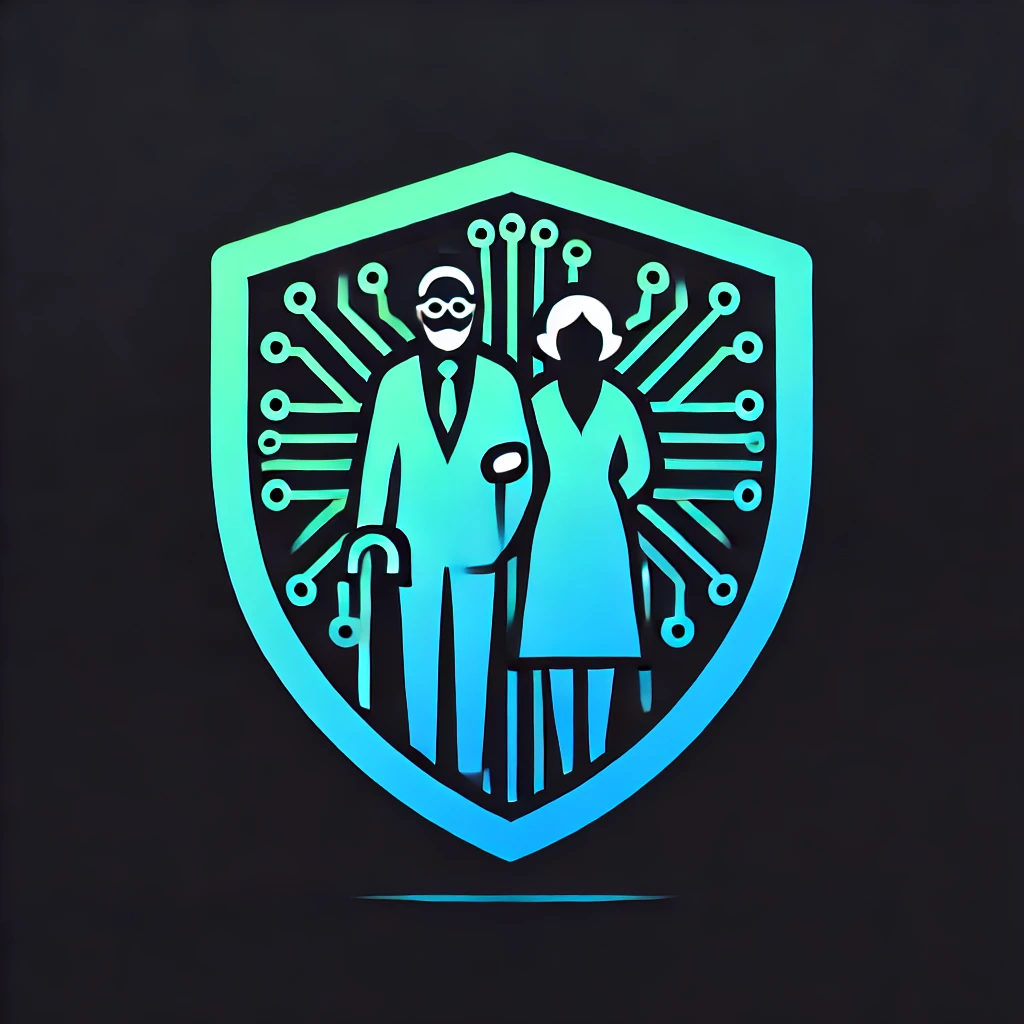

Leave a Reply